How to Play
SNO supports playing several popular Super Nintendo games. This section covers how to play a Super Nintendo game on a website that uses SNO.
Note that this guide does NOT cover game-specific topics. Only generic Super Nintendo functions are covered.
Starting Up
When you first arrive on a page using SNO, you may receive a warning dialog that looks like the dialog below. This dialog is prompting you to allow SNO to run on your computer. To continue, click the “Run” or “Yes” buttons to allow SNO to run.
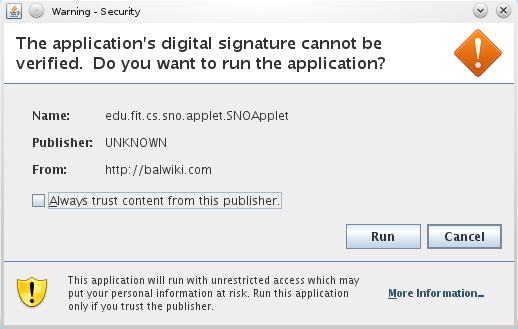
If the website has linked SNO to a ROM file, SNO will automatically load and play the game; you can start playing right away!
Loading your own Game
Alternatively, you can load a ROM file stored on your own computer using the File -> Open menu in the menu bar. When selected, a file dialog will appear. Use the dialog to select the ROM file that you wish to play. Confirm your choice and SNO will load the ROM file and begin playing the game you selected.
Playing
SNO maps keys on your keyboard to the buttons on an SNES controller. After the game has started, click on the game screen to ensure that it will respond to your keyboard.
Controls
This following image and table show the default controls for SNO. Note that you can change the controls to whatever configuration you like; how this is done is explained on the Configuration page.
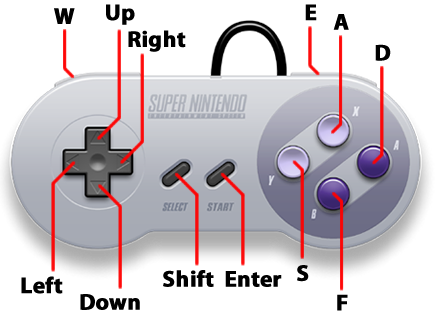
| SNES Controller | Keyboard |
|---|---|
| D-Pad | Arrow Keys |
| A Button | D Key |
| B Button | F Key |
| X Button | A Key |
| Y Button | S Key |
| R Bumper | W Key |
| L Bumper | E Key |
| Start | Enter / Return |
| Select | Shift |
Gameplay
Each SNES game differs in terms of gameplay. Many games include instructions that explain how to play. If you are having trouble playing a game, game help sites, like GameFAQs, may have more information.
